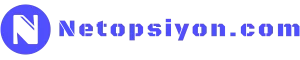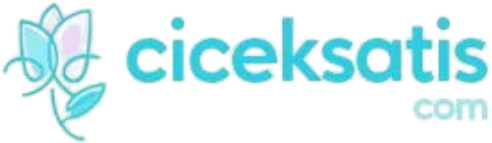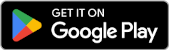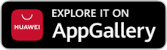In Linux, rsync is one of the most effective tools for data backup and synchronization.
Fast, secure, and efficient in file transfer, rsync facilitates data transfer between local and remote servers. In this article, I will explain the basic usage of the rsync command, backup strategies, and automatic backup methods.
1. What is rsync and Why is it Used?
rsync (remote sync) is a Linux tool that provides fast and efficient file synchronization between two locations. It detects file changes and only transfers the modified parts, thus saving bandwidth and processing time.
Uses of rsync
- File synchronization between local and remote servers
- Automated backups on daily, weekly, or specific intervals
- Optimizing large data transfers
- Secure backup of system and project files
2. Basic File and Directory Synchronization with rsync
1️⃣ Local Directory Synchronization
Copy a directory to another location on the same machine:
rsync -av /source_directory/ /destination_directory/This command copies the contents of /source_directory/ to /destination_directory/.
-a→ Archive mode (preserves permissions, timestamps, and symbolic links)-v→ Gives verbose output
To synchronize only modified files:
rsync -avu /source_directory/ /destination_directory/This method detects modified files and performs synchronization efficiently.
2️⃣ Synchronizing Files to a Remote Server
Transfer files from one server to another:
rsync -avz /source_directory/ user@remote_server:/backup_directory/This command synchronizes the files to the remote server's directory.
Additional Parameters:-z→ Compresses data for faster transfer.-e ssh→ Secures the connection over SSH.
Use rsync without a password prompt using SSH key authentication:
rsync -avz -e 'ssh -i /home/user/.ssh/id_rsa' /source_directory/ user@remote_server:/backup_directory/This method automates the login process and improves security.
3. Automatic Backup with rsync (Crontab Integration)
For automatic backups, you can use rsync with crontab.
1️⃣ Daily Automatic Backup
To back up the /var/www/html directory every night at 02:00:
0 2 * * * rsync -avz /var/www/html/ backup_user@server:/backup/html/This task will run automatically at the scheduled time.
2️⃣ Weekly Backup of a Specific Folder
To back up the /home/user directory every Sunday at 01:00:
0 1 * * 0 rsync -avz /home/user/ backup@server:/backup/home/This command will back up the specified directory every Sunday at 01:00.
4. Security and Optimization in rsync Usage
1️⃣ Encrypting Data Transfer
To make rsync transfers secure, transfer over SSH is required:
rsync -avz -e ssh /source/ user@server:/destination/This method encrypts the file transfer, enhancing security.
2️⃣ Optimizing Large Data Transfers
To send only new or changed files:
rsync -avz --progress --ignore-existing /source/ user@server:/destination/This command skips existing files, reducing processing time.
3️⃣ Synchronizing Deleted Files
To delete files at the destination that have been removed from the source:
rsync -avz --delete /source/ user@server:/destination/This method ensures that deleted files from the source are also removed from the destination.
5. Example Usage Scenarios
| Usage Scenario | Command |
|---|---|
| Local directory backup | rsync -av /home/user/ /backup/ |
| SSH backup to remote server | rsync -avz -e ssh /data/ backup@remote:/backup/ |
| Daily automatic backup | 0 2 * * * rsync -av /home/ backup@server:/backup/ |
| Optimizing large data transfer | rsync -avz --progress --ignore-existing /source/ /dest/ |
| Synchronizing deleted files | rsync -avz --delete /source/ /dest/ |
Related Articles

Advanced File and User Management in Linux