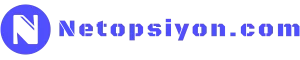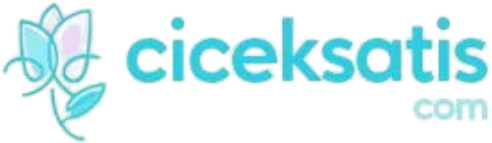Vi nedir?
Vi editörü bir metin editörüdür . Her Linux sisteminde varsayılan olarak kuruludur. Başka bir deyişle, tüm Linux dağıtımlarında kullanılabilir. Farklı dağıtım ve platformlarda aynı şekilde çalışır. Güçlü bir uygulamadır. Vi editörünün geliştirilmiş sürümü ise vim'dir.
Vi/Vim metin editörü yeni başlayan kullanıcılar için karmaşık gözüken, aslında göründüğü kadar karmaşık olmayan bir programdır.
Vi /Vim metin editöründe en çok kullanılan komutlar ve anlamları aşağıdaki gibidir.
ESC ekleme ve görsel moddan komut moduna dönüş için kullanılır. Komutları çalıştırmak için mutlaka komut modunda olmalısınız. Değilseniz ESC tuşuyla komut moduna geçebilirsiniz.
EKLEME MODUNA GEÇİŞ i Bulunduğu karakterden önce ekleme moduna geç I Satırın başından itibaren ekleme moduna geç a Bulunduğu karakterden sonra ekleme moduna geç A Satırın sonundan itibaren ekleme moduna geç o Mevcut satırdan sonra yeni satırda ekleme moduna geç O Mevcut satırdan önce yeni satırda ekleme moduna geç EDİTÖRDEN ÇIKIŞ :wq Kaydet ve Çık :w Sadece Kaydet :q Çık :w DOSYAADI DOSYAADI gibi yazdığım isimle kaydet ZZ Kaydet ve Çık :q! Değişiklikleri kaydetmeden çık :w! Kaydet (SADECE okunabilir dosyaya yazmak içindir) İSTENİLEN SATIRA ATLAMA j Aşağı gitmek için (Aşağı ok tuşu ile aynı işlevi görür) k Yukarı gitmek için (Yukarı ok tuşu ile aynı işlevi görür) h Sola gitmek için (Sol ok tuşu ile aynı işlevi görür) l Sağa gitmek için (Sağ ok tuşu ile aynı işlevi görür) *** j, k, h, l öncesine SAYI yazarsanız hızlı seçilde yukarı, aşağı, sola ve sağa haraket edebilirsiniz. G Dosyanın son satırına git '' Dosyadaki son konumunuza götürür SİLME İŞLEMLERİ x Geçerli karakteri sil X İmleçten önceki karakteri sil r Mevcut karakteri değiştir xp İki karakter değiştir dd İmlecin bulunduğu satırı sil D Geçerli karakterden satırın sonuna kadar sil dG Geçerli satırdan dosyanın sonuna kadar sil GERİ AL / YİNELE İŞLEMLERİ u Son komutu geri al .(NOKTA) Son komutu tekrarla KES, KOPYALA ve YAPIŞTIR İŞLEMLERİ dd Bir satırı kes yy Bir satırı kopyala (yank yank) p Bulunduğu satırdan sonraya yapıştır. P Bulunduğu satırdan önceye yapıştır. SAYIdd SAYI kadar satırı kes/sil SAYIyy SAYI kadar satırı kopyala SATIRLARLA İŞLEMLER 0 İmlecin bulunduğu satırın başına git ^ İmlecin bulunduğu satırın başına git $ İmlecin bulunduğu satırın sonuna git d0 İmlecin bulunduğu yerden satırın başına kadar sil d$ İmlecin bulunduğu yerden satırın sonuna kadar sil J İki (2) satırı birleştir yyp Bulunduğu satırı tekrarla (kopyala/yapıştır) ddp Satırların yerini değiştir KELİMELERLE İŞLEMLER w Kelime kelime ilerlemek için kullanılır. b Kelime kelime geri gitmek için kullanılır SAYIw SAYI kadar kelime ileri git SAYIb SAYI kadar kelime geri git dw Bir kelimeyi sil yw Bir kelimeyi kopyala SAYIdw SAYI kadar kelimeyi sil ARAMA YAPMA /ARANACAK Dosyanın başından sonuna doğru arama yap ?ARANACAK Dosyanın sonundan başına doğru arama yap /^ARANACAK Satırın başında geçen ifadeyi ara /ARANACAK$ Satırın sonunda geçen ifadeyi ara n Arama işleminde ileri/geri gitmek için /\<KELIME\> Tam kelime eşleşmesi yaparak arama yap (Kelimede ek varsa bulamaz) BUL/DEĞİŞTİR :BAŞLANGIÇ SATIRI,BİTİŞ SATIRI s/ARADIĞIMIZ İFADE/YENİ İFADE/g (g yerine c yazarsak her değiştirmede onay istenir.) ÖRNEK; :1,$ s/lorem/LOREM IPSUM/g DİĞER BAZI KOMUTLAR :sh linux komut satırına (yani konsol) geçici dönüş için kullanılır. exit ile editöre geri dönülür. :! KOMUT editörden çıkmadan komut çalıştırmayı sağlar. Komut sonrası editöre geri dönülür. gg Dosya başına git GG Dosya sonuna git <CTRL>e imlecin yeri değişmeden dosyayı yukarı kaydır <CTRL>y imlecin yeri değişmeden dosyayı aşağı kaydır zt imlecin bulunduğu satırı sayfanın baş tarafında gösterir zb imlecin bulunduğu satırı sayfanın alt tarafında gösterir zz imlecin bulunduğu satırı sayfanın orta kısmında gösterirBenzer Yazılar

Nginx ve Apache Güvenliği
0 Yorumlar

Linux’ta Güncelleme ve Yama Yönetimi
0 Yorumlar
Yorumlar ()
Henüz yorum yok. İlk yorum yapan sen ol!